対象製品:CQG Integrated Client, CQG QTrader
CQGでは、チャートから出来高を追加した際、デフォルトでは全限月分合算の出来高が表示されます。これを限月毎の表示に切り替える方法をご紹介いたします。
1. チャートを右クリック>「Add Study」をクリックし、スタディ追加画面を開きます。
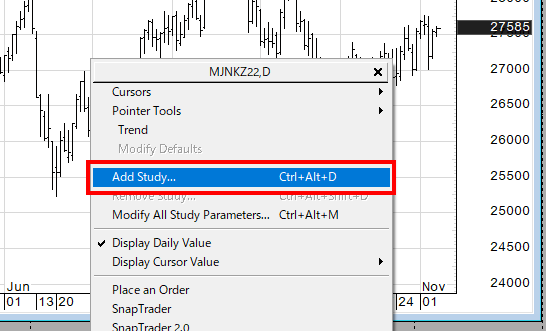
2. Study Name欄に「Volume」と入力後、検索結果一覧に表示された「Volume」をクリックしてハイライトさせます。ダイアログ右上の「Setup」をクリックし、スタディパラメータ設定画面を開きます。「Contract or Commodity」のドロップダウンをクリックし、「Contract」を選択後、「OK」をクリックしてスタディパラメータ設定画面を閉じます。
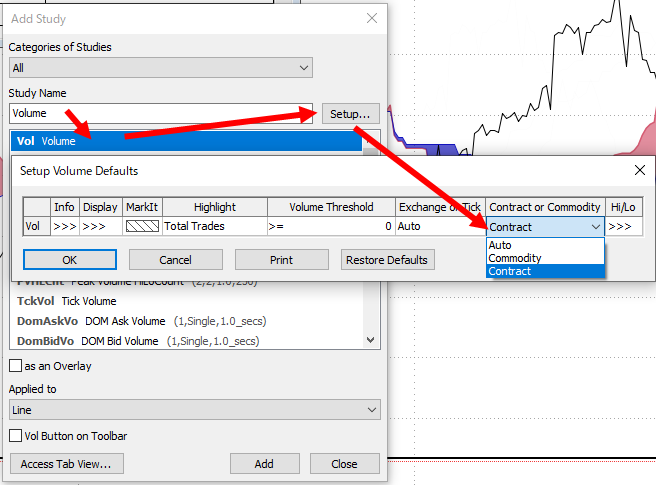
3. 「Add」をクリックし、出来高をチャートに追加します。
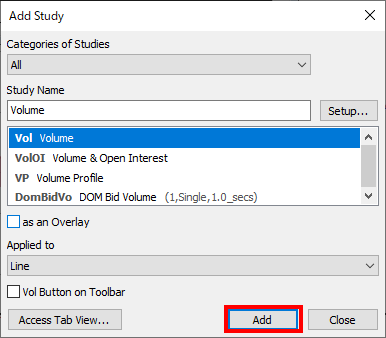
また、チャートに表示された出来高を右クリックし、「Modify Vol…」を選択後、開かれたダイアログの「Set as Defaults」をクリックすることで、次回から追加する出来高を自動的に限月毎の出来高に設定することもできます。
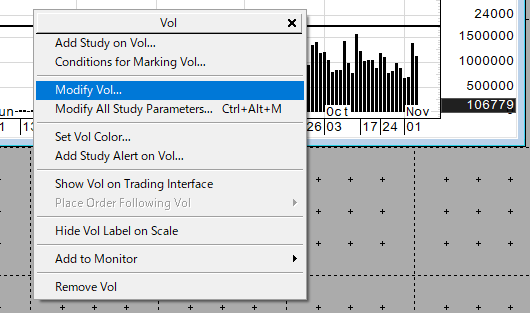

作成日:2022/11/22
お問合せ先